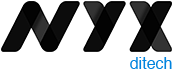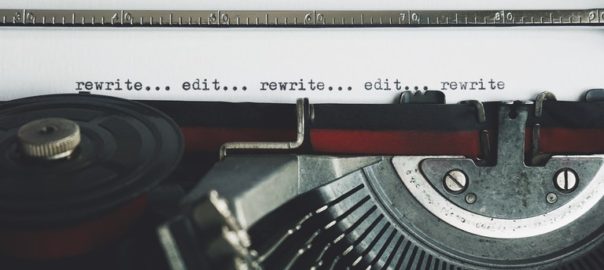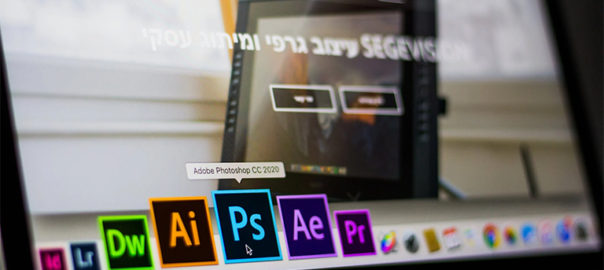The copy is the backbone of your website; we all know that. But, do users really read the copy on websites? Do they have an attention span long enough to read all the content you want them to read? The answer is NO! According to past research published by Nielsen Norman Group, 79% of users scan any new page they come across and only 16% of them read word by word. The same holds true today, with users finding time to read only 28% of the copy on an average visit. The human attention span has dropped drastically over the last few decades; today it stands at eight seconds only. Therefore writing an engaging copy to convert your website visitor into a customer is a crucial task, and these tips will surely help you in improving the readability of your website content.
1. Ensure The Perceived Benefit Outweighs The Perceived Cost
Readers always do a cost-benefit analysis before they read anything (unknowingly mostly). They ask themselves two things:
- How much time and effort would reading this web page take?
- What useful information/solution will I extract from this web page?
If the perceived benefit outweighs the perceived cost, they read.
Hence, it is essential first to identify your target audience. Everyone has a liking to their own style of writing. But, does that style suits your target audience? Understanding the readability level of your target audience is the primary exercise that you must do before putting your pen to paper.
One of the effective ways of writing is to use the inverted pyramid style of writing. In this approach, you make your point right up and then go on to explain the specifics. It helps users easily scan the main points and then decide for themselves if they want to go into the details. Further, use contextual headings, subheadings, and keywords in bold so that the user can scan what you are offering.
The other effective approach is to use the APP (Agree, problem, preview) method. You start with a statement to get the agreement from readers. Once the reader agrees with it, the handshake is made. Then you state the problem and make a promise to solve it. This is where the user is assured of the value from the post. And, then we present a preview of the solution and how it will change things for the better.
2. Use Words That Users Can Comprehend
Users get comfortable with your writing when you filter out unnecessary jargon and trim down on fancy vocabulary. Using words that users can relate to is the key. Readability tests such as Dale-Chall use a list of familiar words to gauge readability. However, in order to use words that your user is familiar with, you have to be familiar with your reader first. Give a little thought to the audience you are writing for, and try to keep your copy in sync with their cultural and educational background for better readability.
3. Use Legible Typography
Copywriters and content specialists cannot do much about visual design. A copy-friendly visual design uses default typefaces, backgrounds, and layouts that improve the legibility of your copy. Use contrasting texts and text hierarchy. The text color should appear distinct against the background. Use headings and subheadings and bullet points to make the copy structured and organized. Shorter sentences and new paragraphs every 3-4 lines would also give your readers some breathing space— it might hook them till the end.
A short line height also increases the horizontal eye movement and exhausts our eyes. Scanning through the text becomes easy with the optimum line length and height. It also makes reading less strenuous for the human eye. Responsive web design takes care of adapting the line length to different device screens. You need not worry about fixing the line length with different screen sizes. Also, it would be best if you avoided smaller fonts as larger fonts are easier to read. The font size ideally should vary between 14 px to 16 px.
4. Follow The SUCCES Principles
Chip Heath, a professor at Stanford Graduate School of Business, and his brother Dan Heath, a Senior Fellow at Duke University’s CASE center, authored a book called ‘Made To Stick. In that book, they summarise conveying impressionable ideas in six principles:
(S) Simplicity: Avoid complexity in the language and structure.
(U) Unexpectedness: Make your copy interesting. Surprises could be interesting bits of information or surprising data, fun facts that are relevant, examples to illustrate.
(C) Concreteness: Be specific with numbers. Use stats and figures. Don’t use vague adjectives and long paragraphs. Listicles are popular for the same reason.
(C) Credibility: Data points and numbers are instinctive to grasp on. The user remembers them more. They also make your copy more credible.
(E) Emotion: Using emotion in your copy is to make it relatable – if readers relate, they remember. But be aware of the dangers of overstating a point.
(S) Story: Stories stick to users. Create stories!
Adding emotion and stories is subjective from copy to copy. Emotional copies may not go down well when what is required is a rational approach. Use these elements with caution, when feasible.
5. Drive Attention Using Images
The more you can break down the text pattern, the easier it is to read. Images are perfect for this. People also “get” visuals much faster than text. Relevant images solve the purpose of storytelling and emotional appeal. Also, images can be used effectively to shift the user’s attention to the copy on web pages.
Not just images, image captions are scannable elements as well. They are read 50% more than the rest of the copy and have a recall rate of almost 100%. Write your captions to capture interest just as you write headlines to woo the reader.
Readers on the web do have a small attention span, but they read with a purpose. Your copy must be able to extract the purpose effectively to be highly readable. Our experts can guide you more on this topic. Talk to them now!
Read About Copy-First Approach of Designing a Website Here