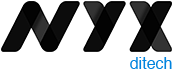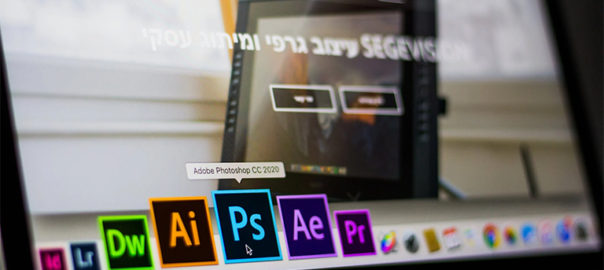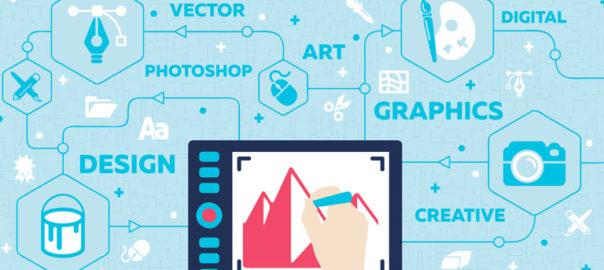If you’re a designer, you know how vital is Photoshop for professionally editing pictures. With loads of editing options, Photoshop opens the door to a huge number of image editing possibilities, which can enhance the visual appeal of pictures. The latest version of Adobe’s Photoshop 2020 comes packed with updated, new features to improve your image editing experience. Here’s a list of top 10 features of the latest Photoshop version, in no particular order.
1. Improved ‘Select Subject’
The Select Subject tool has been improved dramatically in terms of accuracy and speed. Users do experience a slow processing speed while using the ‘Select Subject’ tool on older Photoshop versions, like 2018 and 2019 ones. Even in terms of quality, one can clearly spot the low-quality edges, and the selection accuracy was also below par. However, the option is faster, cleaner, and much more accurate in Photoshop 2020.
2. ‘Object Selection’ tool
The ‘Object Selection’ tool is one of the biggest new features of Photoshop 2020. It is similar to the ‘Select Subject’ option, however, where you get to select the areas you want Photoshop to focus on. Normally, when you use the ‘Subject Selection’ feature, Photoshop scans the entire image and determines everything which it feels is a subject. In many cases, these subjects can be more than one. So, what to do when you wish to select just one subject? That’s when the ‘Object Selection’ option comes to rescue. Navigate to the ‘Quick Selection’ group, click on ‘Object Selection’ and make a selection around the thing that you want to select. You can make a freehand selection, using the Lasso mode, or a rectangular selection, using the rectangle mode.
3. Pixel layer properties
The Pixel Layer properties have also been greatly improved with a couple of new, essential features. The properties section now has way more information as compared to the previous versions. The Align and Distribute actions, quick actions like Remove Background, and Select Subject are very handy. You can make alignments according to the selection or the canvas.
4. Zoom to Layer Content
This feature is very useful, especially when you’re retouching or compositing. As the feature name suggests, it is basically zooming into the layer content. Hold the ‘Alt’ key or the ‘Option’ key and click on the element layer you want to zoom. It will zoom into the selected element, and you can work on the selection. This option not only helps you zoom into the particular layer content but also helps you in smoothly navigating through your image. Even switching from one zoomed element to another gets simplified. Instead of zooming out from one element, then selecting and zooming into the other element, you can simply hold the Alt or Option key and select the particular layer to zoom.
5. Photoshop 2020 – Animated GIF support
When you go to ‘File > Save as’ in Photoshop 2020, it now offers an option of saving your file in an Animated GIF format. The GIF saving options can be customized, as per your convenience. The file is directly saved in .gif format, inside the designated folder, and can be accessed directly.
6. Photoshop 2020 – Enhanced Transform Warp
The Transform Warp is way more advanced than before. It offers more control and allows you to add control points anywhere, or divide your image with a customizable grid. You can also transform by individual nodes or a larger selection area. You can choose ‘Split Warp Horizontally’ or ‘Split Warp Vertically’ to create a custom grid. It’s way advanced than the older versions.
7. The updated Lens Blur
The Lens Blur is now faster than before, uses more GPU, and has a couple of new features, making it easier to work with. The access path is ‘Filter > Blur > Lens Blur’. Once the source is selected, you can enable ‘Set Focal Point’, which will allow you to click and focus on any part of the image. Click on the area, and the area will be focused, with everything else blurred out. The focus and blur can be manually controlled using the ‘Blur Focal Distance’ slider. The Lens Blur is way faster in Photoshop 2020, as compared to the previous versions.
8. The fancy crop tool
If there’s some distraction which we cannot get rid of by using Photoshop tools and features, we simply crop it. The crop tool has been re-designed in the 2020 Photoshop version and looks a bit fancy now. It seems much more refined and futuristic, even as the functionality remains unchanged.
9. New Text Layer Properties
A lot of new additions have been made to the text layer properties. It has so many things that the user can control. The Character, Paragraph, Type options, and the new Stylistic Sets option make it much more comprehensive. Also, you can now directly convert your text into a vector with just a click.
10. Support For Cloud Documents in Photoshop 2020
This is an interesting new feature and can prove very useful when you are traveling, using different computers, or working in a team. Photoshop 2020 supports cloud documents. When you go on to save your file, it will now open a new window, providing you with two options – ‘On your computer’ and ‘Cloud documents’. When the latter is selected, your file is saved as a cloud document on Adobe’s cloud. This will allow you to access the file on different devices, using the cloud. Adobe has also hinted that in future releases you’ll be able to use your files on the cloud to collaborate with others.
Adobe has always tried to better its products, especially Photoshop, and the latest 2020 version proves it again. With added features and improved functionality, designers have much more freedom to play around with images and bring out the best. If you wish to create stunning graphics, speak to our creative team of designers, and get started.
You might be interested in reading a few tips for effortless UI Design. Read Here
All Picture Courtesy: PiXimperfect