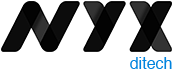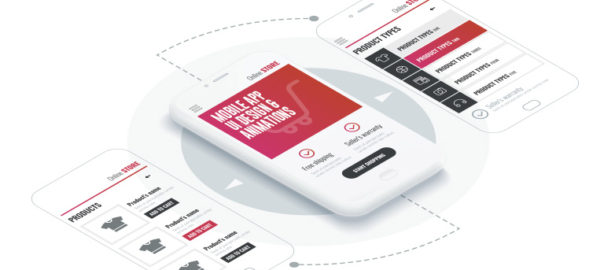The advancement of technology has led to several new improvements and trends in web and mobile designing. Animation was once a visual luxury but has now become a functional requirement. Users expect to face animations at some stage while browsing a website or an app. Animation infuses life into interfaces and makes them more rousing and visually appealing. The proper use of animations accentuates the responsiveness of an app. In this article, we will discuss five critical applications of animation within a mobile app UI design.
Animation infuses life into interfaces and makes them more rousing and visually appealing. The proper use of animations accentuates the responsiveness of an app. In this article, we will discuss five critical applications of animation within a mobile UI design.
1. System Status
There are plenty of tasks and processes like downloading and uploading data, calculations etc. that continuously run in the backdrop while the app is running. While these processes run in the background, users often feel that the app is frozen, as there is no activity at the front end. You must always indicate the status of all the ongoing processes through visual signs of progress. It provides a sense of control over the app to the users.
Page loading time is unavoidable, however, it is a very stressful time for users. Using animations can’t shorten the loading time, but can provide comfort to the users while they wait. Creative progress indicators can reduce a user’s perception of time. If users can watch something visually pleasing, while they wait, they are more likely to divert their mind on the animation, rather than the wait time.
Similarly, “pull down to refresh” is also a well-known system status indicator that reloads the page. Pull-to-refresh animations should match the design outline of the app. Movement and visually pleasing items naturally draw attention and create interest. Animating your notifications is a pleasant way to notify users about things, without hampering their experience.
2. Visual Feedback in Mobile App UI
Visual feedback is critically important for any user interface. It helps users to know and understand their current context in the system at any given time. User interface elements like buttons and controls should appear to be tangible, as they interact with them in the real world.
But, bridging the gap between the physical world and on the web is challenging. Visual and motion cues must immediately recognize the input and animate in ways that appear to be direct guidance. Animations enhance various points of interaction and reinforce the actions taken by a user.
3. Structuring Information
Animation allows proper structuring of information across the app. An animation draws users and shows what content to look for and where can it be found. The menu bar is one of the most common places where this can be implemented.
There are many elements on the main screen of the app. When we activate one of them, the app should change the picture and display a whole new app section based on the selection. Animation helps users to know that it is the same element but with different form and scale.
4. Navigation & Transitions in Mobile App UI
Usually, users take the help of menu bar to navigate inside an app. A lot of apps have a complicated structure to show the list of app sections or features, which is confusing for users. Animation works as a visual navigator.
A user should notice a changing picture on the screen while selecting or changing app sections. This lets them know that they are navigating to a different section or using a feature. Animation is a great way to transport users reasonably between navigational contexts.
Read more about Mobile App Navigation
5. In-app Guide
Some apps have a more complex structure compared to others. If you don’t want to scare-off or irritate your app subscribers, you should clearly explain to them how an app works at the very beginning. Animation comes in handy here. A user gets brief instructions about the app in very less time via animations. Usually, an animated guide opens up when the app runs. However, users should have access to the guide whenever they need.
Animations are really pretty, but as mentioned earlier there role is no longer confined to adding beauty to an app. So make animations with purpose and use it in the app UI design to simplify user interaction with the user interface.
Let us know if you are looking for designing your new or existing mobile app. Our UI and UX team will be happy to assist. Contact Us today