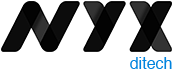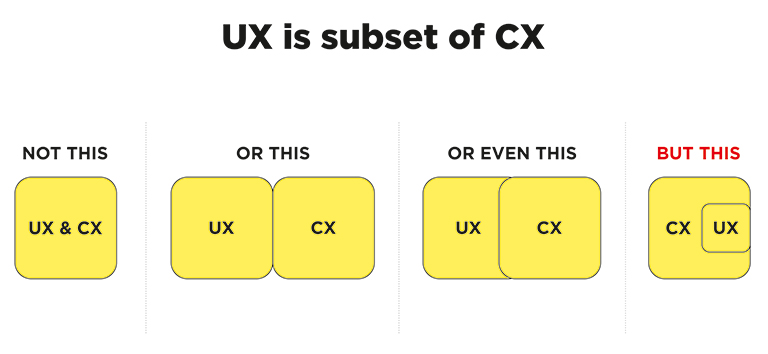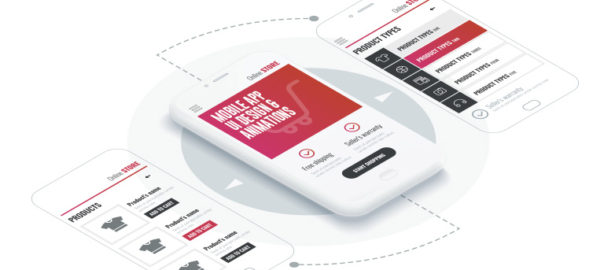There are over 2.7 billion smartphone users and 1.35 billion tablet users across the world. According to a study, on average, Americans check their phone every 12 minutes, and 90% of mobile time is spent on apps across the globe. Also, more than 6000 mobile apps are released every day. These figures are staggering and are sufficient enough to highlight the popularity of mobiles and their apps. The first thing a user notices while interacting with your app is its interface. So, it is crucial to have a pleasing mobile UI design to ensure that your user sticks around and enjoys browsing the app.
To build a useful mobile UI design, designers need to investigate its characteristics and learn their constituents and functionality thoroughly. Mobile applications indeed evolve with changing user needs. Thus, designers strive to add new functionalities every day to fulfill user needs. That said, there are still some screens that are default and are commonly used across a majority of apps. Here is a list of the top 7 most common types of mobile app screens.
1. Home & Menu Screen
The home screen is an essential part of any application. It’s the main screen from which users navigate to all the other sections and options of the application. Although home screens differ from one app to another, depending on the product and its purpose, still there are some common key elements of all home screens. Firstly, it has a search field so that users could easily search for what they are looking for. Secondly, it contains navigation elements providing access to the various content sections. There are two ways of presenting the menu in mobile applications – it can either be a part of the main screen or a separate screen.
Note: It is advisable to keep the number of options in the menu under seven, featuring only the key sections. If the number goes beyond seven, use sub-categories to show them.
2. Log-in & Profile Screen
Creating personal accounts or profiles to sign into an app has become a standard norm these days. While this is a good way to ensure that your user gets a personalized experience, a lousy login screen could lead to people uninstalling your app. Designers must be able to understand how things work on login and profile screens. The key is to keep the login screen clear, uncluttered, and as minimalistic as it can be, to offer easy access to users. The amount of information has to be limited; otherwise, the profile screen may look too complicated.
The UI must be intuitive, and at no point, users must be confused. The name and password sections, the confirmation button and a sign-up option must always be available on a login screen.
3. Product Screen
A product screen is most common in eCommerce apps. It displays the collection of products and when the user taps on the product they want, another screen displaying its specifications would pop up.
The product screen shows the key information about the goods. It helps users to decide whether they want to buy the product or not. Designers usually place the product photograph at the center of the screen, with the description placed below it. The information is generally divided into small groups like size, material, weight, etc. so that users can get all the required info.
4. Catalog Screen
The primary objective of any e-commerce business is to sell products. For an e-commerce app, you would need a catalog screen to display all the products in one place. Visuals attract users and prompt them to make a purchase. So, designers must focus on designing a visually appealing catalog that will attract a user’s attention and encourage them to shop for a product. You can offer the user to scroll through the list, just like several other eCommerce websites and apps display it. The amount of merchandise/products in one row can be decided according to the width of the screen.
The product list in mobile apps can be similar to many e-commerce websites where the items are grouped and viewed via a vertical scroll. But, the products can also be displayed in a row with a horizontal scroll. To make the navigation intuitive, the last item in a horizontal row should be shown not in a full view to let the user see that this is the direction of scrolling.
5. Check Out Screen
Nowadays, most of the shopping is done through smartphones. Therefore, it becomes crucial for companies to offer a smooth and convenient shopping experience to users. The checkout process is the final step during the buying journey of a user, and this has to be an easy task for them.
The most fundamental aspect of a checkout screen is to have a form that captures all the personal data like name, address, contact number, card number, etc. Here, designers must ensure that their user data and sensitive information is secure. It can be callouts in a copy, icons of the famous brands who gave their approval or maybe even some certificate signs if there are such.
6. Splash Screen
The first impression may not be the last but is undoubtedly the most important impression. It influences the user’s opinion about a mobile application. When the user experience is pleasant from the very beginning of interactions with an app, there are more chances it’ll be more popular among users. That’s why splash screens should be given a lot of attention.
Splash Screen is the page in an app that demonstrates the main idea and features of the app. It must be minimalistic, displaying the logo, tagline, and name of a product. The fundamental elements must be kept in the middle of the screen for added visibility and a simplistic mobile UI design. The screen shouldn’t be shown for any more than 3-8 seconds. Users tend to get irritated after that. Also, it may be useful to show loading progress so that impatient users could know when the app will be launched.
7. Feed Screen
People typically use various social networking apps for communication and to remain updated with the news. You can take ideas from Facebook, wherein the feed is regularly refreshed, displaying the latest news and data related to the pages followed by the user. The mobile UI design should be simple and clear without a lot of fancy visual details. The stories can be presented one by one via a scroll. To make the navigation more intuitive, the next piece of news should be partially displayed.
We hope that these 7 most common UI screen designs will help you to get some clarity on how to get started with your app design. If you still have some doubts, talk to our experts NOW!!